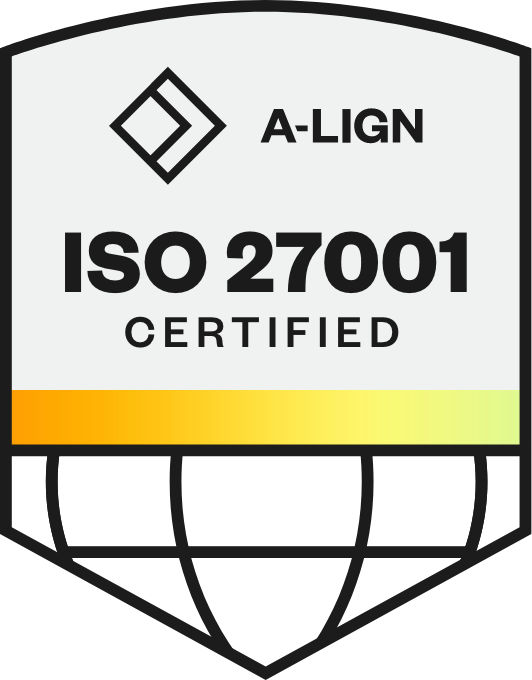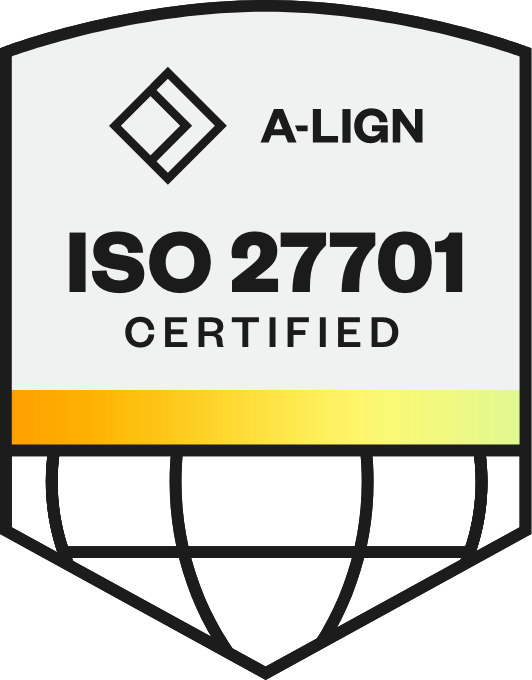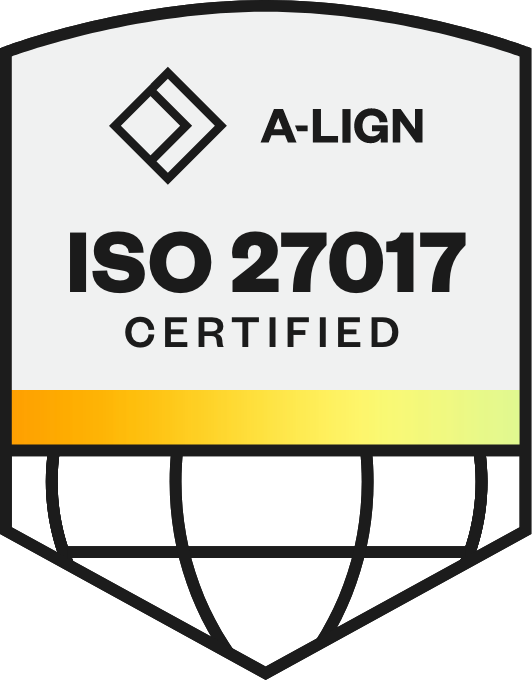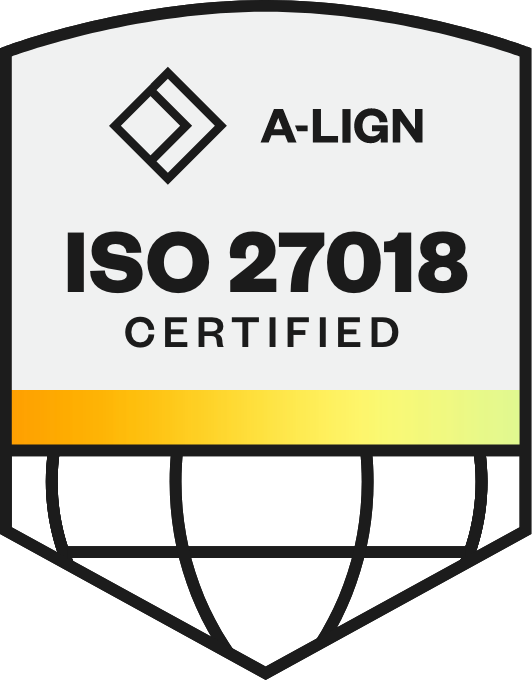Installing the Phenom Interview Intelligence App for Zoom
In order to use the Phenom Interview Assistant | Admin within Zoom, it will need to be installed. Keep in mind that the person who is installing the Phenom App for Admins must be both a Phenom administrator and a Zoom account admin. You can easily find out if you are an admin by looking at your Phenom account and checking your Zoom account.
Additionally, to be able to record and store meetings, your Zoom account must be either Business or Enterprise. Other types of accounts do not provide this feature. To check if your account belongs to a Business or Enterprise plan, you can easily navigate to your Account Profile.
If these conditions are fulfilled, you can now go forward and install the app:
Navigate to the Service Hub Configurations within Phenom.
2. As soon as you click the "Connect" button, you will be forwarded to a new window. Here, you will be asked to add the Phenom App for Admins to Zoom. Click "Allow".
3. Return to the Service Hub Configurations and select the app for Zoom Video Communications. Look for the "Test Connection" button and click on it to confirm that the connection is functional.
4. The Phenom Interveiw Assistant | Admins app is now installed 🎉.
Uninstalling the Phenom Interview Intelligence App for Zoom
To uninstall the Phenom Interview Intelligence App for Zoom, just follow these steps:
1. Go to the Phenom Service Hub via https://servicehubconfig.phenom.com/
2. After you have logged in, select the “Global Config” button
3. Now, go to integrations and scroll down to the section “video”
4. Select “Zoom Video Communications” and choose edit
Now, this window should appear. As soon as you select “Disconnect” the app will be uninstalled.